Tools and tricks to mastering editing and animation in video production. Here we will discuss some of our post production techniques and show you some tips on how to master your own workflow, even though we mainly work in Adobe Premiere for editing. So let’s start…
ORGANIZING YOUR FILES / FOLDER STRUCTURE
It all starts with file structures. How you name, organize and eventually colour code your files and timeline to find them later can seriously speed-up your post production process.
That’s if you’re working on a project that you’ll only finish at a later stage, or working with another editor, then this is of the utmost importance.
FILE FORMATS
Another way to speed up your process is by working with professional editing codecs like Apple ProRes, DNxHD or RED Code as often as possible. These codecs are optimized for speed. Or just get a beast of a computer, this can also really speed-up your editing.
FRAME RATES
If you want to make extremely cinematic sequences you can use 24 frames per second.
Europe’s standard is 25 FPS, while the US standard frame rate is 30 FPS.
If you want to convert/interpret this into a 25 FPS timeline you’ll have to slow it down by 17 percent by dividing 25/30, otherwise you will get stuttering frames, and you don’t want this.
Our South African power frequency is 50 Hz, so flickering often occurs if you are not shooting in frame rates of multiples, half or the same as the frequency. So for 50 Hz frequency you must either shoot at 25 / 50 / 100 frames per second to ensure no flickering of lights on your shot.
The US power frequency is 60 Hz, so you would have to work with 30 / 60 / 120 FPS framerates.
RESOLUTION
Shoot at higher resolutions for extra space to crop or stabilize your footage if you are going to finish your project in a lower resolution. Just remember that this would also take up more storage on those harddrives, so prepare those stacks.
EDITING
There are several techniques one can use in editing to convey certain types of emotion required by the script or that can increase production value dramatically. These are time remapping, rhythm, pace through fast cuts or long scenes, effects like fades and echos for time passing etc. to name a few. To create more visual interest you can use overlays like lens flares, film grain, film burns, or transitions like zooms and pans. See Eyecandy (eycndy.com) for creative shot ideas and their names.
Remember a good amount B-roll is always good to have. A great way to speed up your workflow is by learning your shortcuts, and remember is CTRL S or CMD S, this can literally save your ass.
Now you can start cutting your footage. You can either do this the regular way by setting in and out points on each clip and inserting them into your timeline, or just drag the clip to it’s desired length within the timeline. Alternatively, to cut your footage to the beat you can place markers on your timeline where you need the cuts and then use Adobe Premiere’s Automate to Sequence to cut the clips accordingly.
If you’re editing a podcast you can use Autopod. This will automatically cut your multi-camera timeline using the audio or music track provided.
An alternative to Adobe Premiere is DaVinci Resolve which is widely used in the industry for experts and beginners alike, and also has an iPad version out. Finally you can use software like CapCut for fast, easy and free content creation tools.
AUDIO
This is something that is often overlooked and can separate amateur from professional video creators. First of all, check the acoustics of the space before recording anything. Hard surfaces would give more of an echo and soft surfaces like carpets and blankets can break this echo. So if you are looking for intimate dialogue an echo chamber just won’t do. Try and record your dialogue or audio as clean as possible. Use good quality microphones and place them as close as possible to the sound source. This will ensure good audio quality. Lastly, make sure to record some background ambience to have a backtrack for your edit.
Alternatively you can use the Adobe Podcast Enhance Speech AI tool to remove background noise and echo. You can also use the Premiere AI Remix tool to achieve the desired length of your music without having to manually cut it.
COLOUR
When it get’s to the colour of you edit, first correct each clip by retaining your shadows and highlights within your Luma range. This is the range within your colour scopes where you can check picture contrast. Your luminance values are clipping when your highlights are higher than 100 at the top and your blacks at lower than 0 at the bottom.
Next is white balance. To correct this you can use the white balance eye dropper in Premiere and select a spot that should have no colour cast to auto correct it. In other words choose a spot that should be white and it will automatically correct the colour. After these corrections your footage should look like it does in real life.
Now you can get creative with the grade using colour temperatures like warm reds or cool blues to create the required atmosphere of your scene.
You can also always use the trusty contrast and saturation sliders to make your final colour pop.
If you are looking for more ideas, using AI tools like Runway ML you can copy any style from your favourite prompt or image.
Or finally if you really don’t have time, just slap a downloaded LUT (Look up table) on your footage to get the desired look.
TITLES & TRACKING
One way to spice up your edit is to design good titles and track these or any object for that matter into your scenes for a more immersive experience. As you can see here this can really increase the production value of your video and impress your audience.
ANIMATION
When it comes to animation our process is slightly different to most. Like in CBII we first digitally scanned each object with Polycam. We then cleaned up each 3D model in Blender as you can see in the process video. And eventually compositing these into the required scenes through animation.
Next up we have the production for Nixuh, an Esports Organization in South Africa. With this production we first took photos of each team member while making a BTS video. Then we scanned each person with Polycam attaching each faces onto their respective character bodies. We then rigged and animated these characters in Mixamo. And finally using After Effects to composite these into a post apocalyptic world by telling the story of this team going into war.
THANK YOU
Epitome Studios
video makes a difference